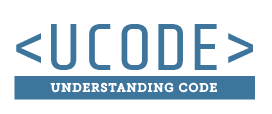Widths
Width
Read through page 303. To set the width of an element you can use px, percents, or ems. This is set with the use of the width property:
p{
width: 100%;
}
Min-width
Read through page 304. The min width sets how small an element can become. By default block level elements are 100% wide, and can be shrunk to as small as the browser window will go. Setting a min width will allow the element to stop shrinking at a certain point. This can be set with pxs, percents or ems.
p{
min-width: 200px;
}
Max-width
Read through page 304. The max width sets how large an element can become. By default block level elements are 100% wide, and will take up the whole browser window. Setting a max width will not allow the element to span further than a specified amount. This can be set with pxs, percents or ems.
p{
max-width: 800px;
}
Image Widths
Images are usually set to a specific width. If you want an image to scale with the browser window set the width to 100%. You can then set the min and max widths to specify how small and large it can get.
img{
width: 100%;
min-width: 300px;
max-width: 800px;
}
Try it for yourself
Instructions
Practice using min and max widths on boxes and images.
- Give the image a width of 100%
- Give the box and the image a max width of 500px
- Give the box and the image a min width of 100px
- Click "Full" to go into full screen mode and resize the browser. Notice how the content doesn't go beyond 500px, and also doesn't collapse below 100px.