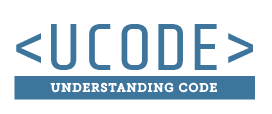WordPress Uplift Activty Setup
NOTICE
This activity will setup up a new homepage and custom CSS for your site. If you don't want to have this activity mess with your current site you will want to setup a new subdomain and name it uplift.yourwebsite.com.
The following videos will reference an uplift.yourwebsite.com domain, but your current course domain will work just as good for this activity.
Disable ModSecurity - Video 1/4
Web Hosting for Students (and possibly other hosting companies) enables a security feature named ModSecurity to help keep your website secure. Unfortunately, this doesn't work perfectly with WordPress and it often blocks you from saving or updating things on your site. For this class we will disable ModSecurity so we don't run in to these conflicts.
Child Theme - Video 2/4
Child themes allow you to make changes to a theme without having to alter the original code.
Adjust the WordPress Header - Video 3/4
This video will show you how to change the header from vertical back to horizontal.
Setup Uplift Homepage - Video 4/4
Download the setup resources from Canvas
This video will show you how to setup the Uplift homepage in WordPress.
1) Create Subdomain and Install WordPress
Use the uplift subdomain for the uplift WordPress setup assignment. Create a new subdomain and use it for your non-profit organization WordPress setup assignment.
READ BEFORE WATCHING ↑
READ BEFORE WATCHING ↑2) Log into WordPress
This will quickly show you how to log into the WordPress dashboard so you can edit your website.
3) Remove Coming Soon Screen
By default WordPress often is installed with a Coming Soon screen enabled on your website. This video will show you how to remove this.
If this doesn't work, try removing the default installed plugins from your WordPress. Watch this video that shows you how to do this.
4) Updating WordPress
Keeping WordPress up-to-date is important. This video will show you how to quickly check if you have the latest version of WordPress installed.
5) Create Grading User
This grading user will allow your instructor to grade your work, and help trouble shoot when necessary.
6) Download, Install & Activate Divi
You will download the Divi theme from I-Learn. This video will then show you how to install and activate this Divi theme.
PROBLEM?
Did you get a file size upload error? What this video to see how to fix it if you have Web Hostingfor Students.